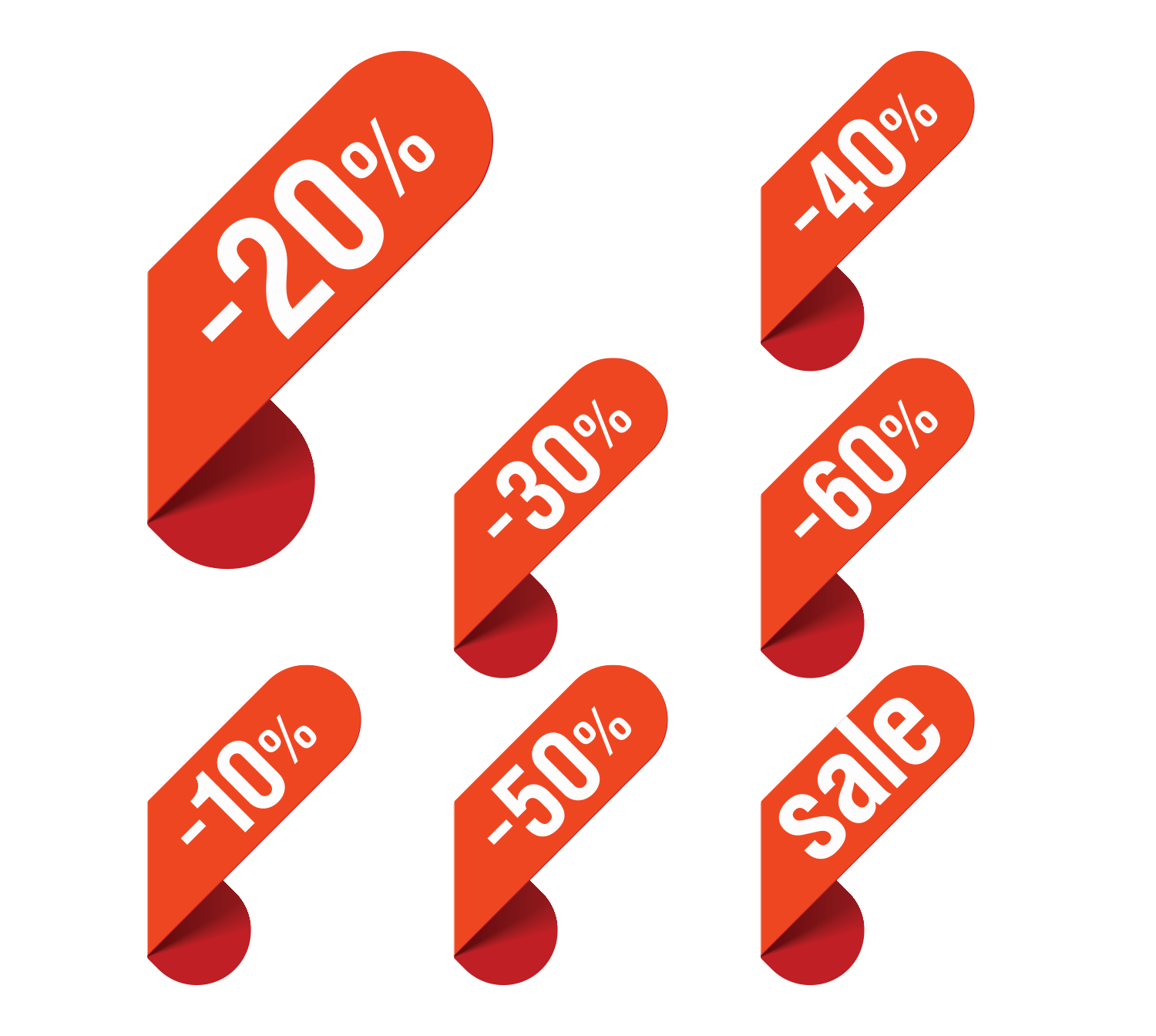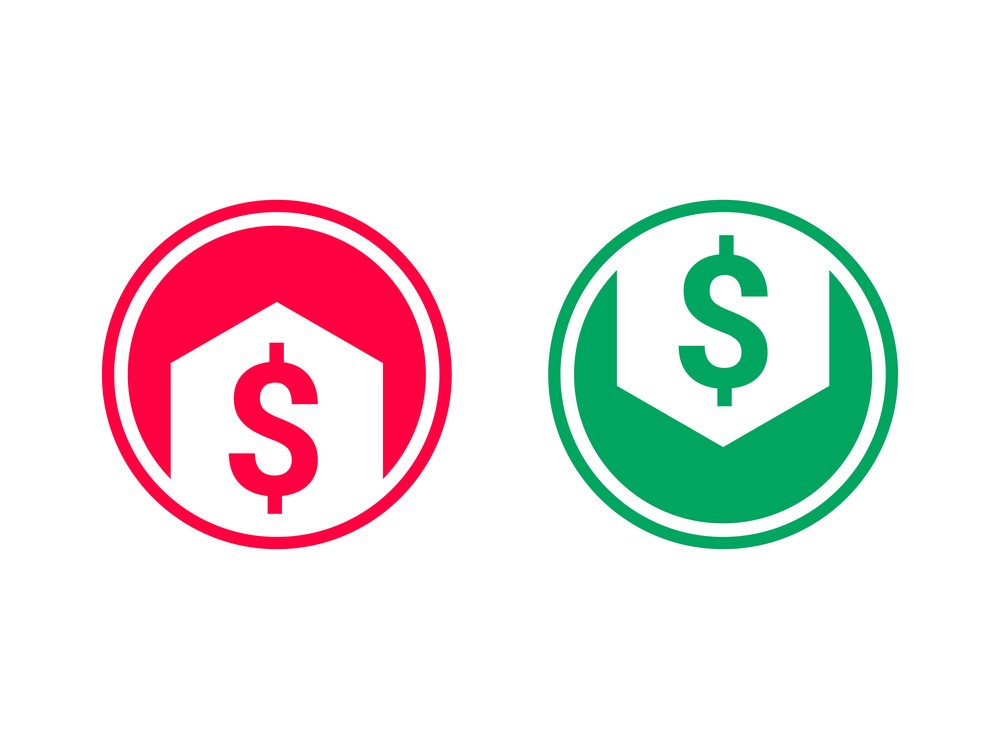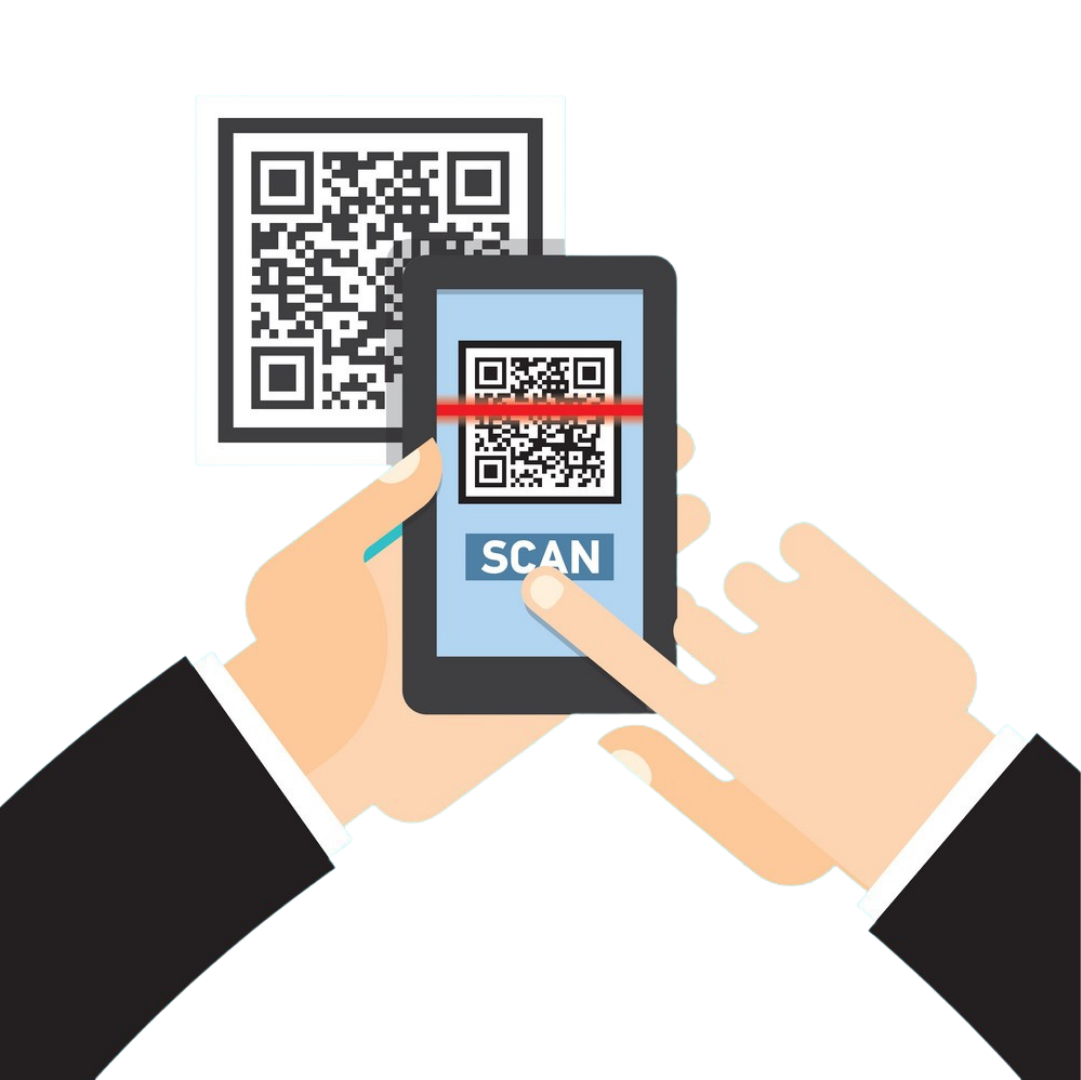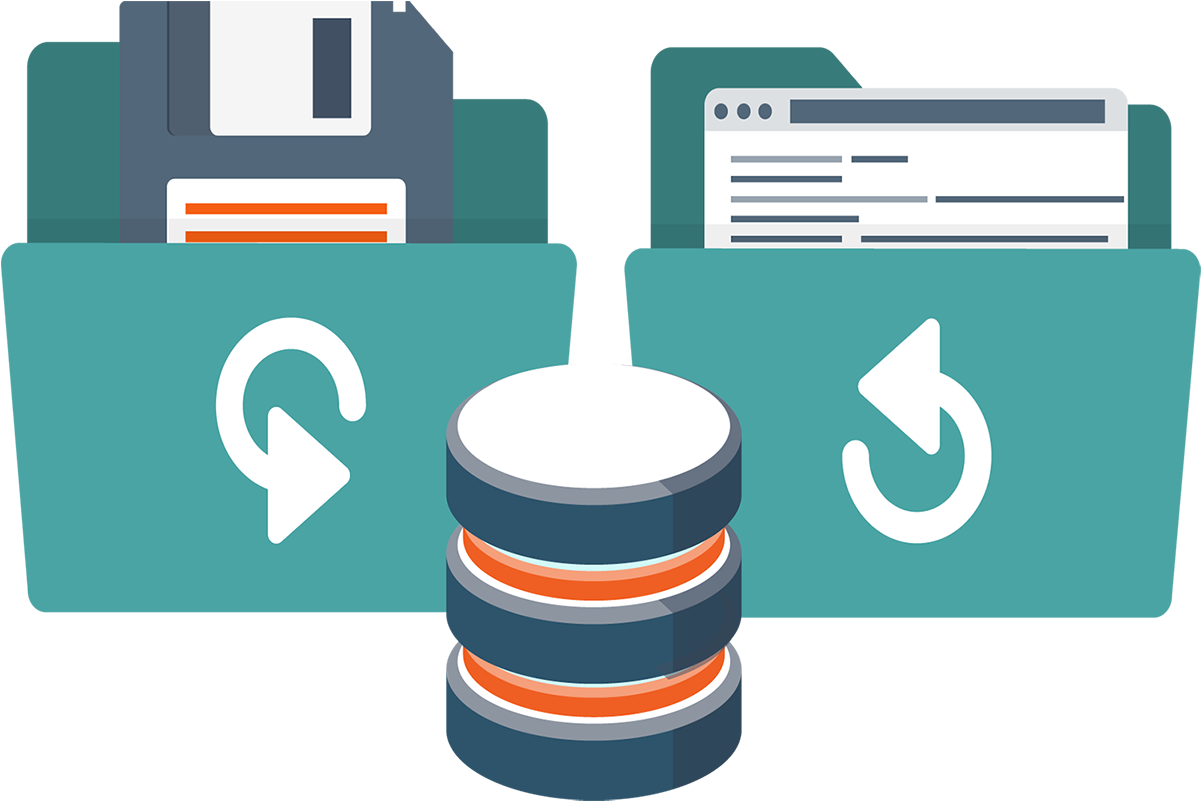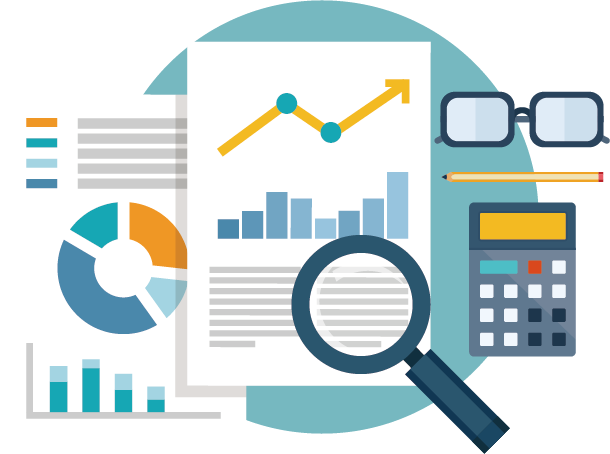An opening entry is the first journal entry recorded by an establishment at the beginning of a financial year. It includes the company’s assets and liabilities prior to starting activities for a specific year.
Read MoreThe Vortex program allows users to apply discounts easily and flexibly, offering multiple discount methods to suit user preferences. Here’s how discounts are managed and applied:
Read MoreThe Vortex program makes it easy to modify the selling prices of items through the following steps:
- Access the Item Card
- Navigate to Item Card from the main menu.
- Press the Search button or use the keyboard shortcut F7 to open the item search window.
- Select the Item
- In the search box, locate the desired item.
- Double-click on the selected item to add it to the item card interface.
- Edit the Price
- Once the item appears in the item card, locate the sale price field.
- Click on the Edit button or press F3 to enable modifications.
- Enter the new sale price in the corresponding field.
- Save Changes
- After updating the price, click on the Save button or press F2 to confirm the changes.
- Exit the Item Card
- Click the Exit button to close the item card interface.
This streamlined process allows quick and efficient updates to selling prices, ensuring accurate pricing in all transactions.
Barcodes are a sequence of symbols consisting of longitudinal lines and numbers. Their primary use is for product identification during purchase. When scanned, the computer recognizes the product, price, name, and other details.
The Vortex program is highly flexible, allowing users to customize barcode sizes, display options, and pricing easily. It supports various unit types, such as pieces, bundles, and cartons, with the ability to create custom barcodes for each.
Read MoreThe Vortex program supports a wide range of printers, allowing for selection of paper types and printing operations tailored to various market fields and business activities.
Read MoreWith the implementation of electronic invoicing in Saudi Arabia, it has become mandatory to include a QR code on simplified tax invoices. The QR code is mandatory for simplified tax invoices issued primarily from a business to an individual and optional for tax invoices usually issued between businesses. The QR code must be generated electronically by accounting software.
Read MoreThe backup system ensures secure storage of essential workflow data and prevents data loss in cases of deletion or corruption. It is recommended to perform daily backups periodically to minimize the risk of losing critical system data.
Backup Process in Fortex
The backup process in Vortex is straightforward and user-friendly. It can be done by either:
- Clicking the Backup icon.
- Navigating to the Backup and Restore menu and selecting Create Backup.
Steps to Perform a Backup:
- Click the Start Backup Process button.
- The program will begin the backup process and display a confirmation message upon successful completion.
Verify the Backup:
To confirm that the backup has been saved:
- Go to drive D.
- Open the bak folder.
- Verify the date and time of the saved backup.
The reports section has been developed and organized to meet all user needs, with enhancements, restructuring, and additional features designed to simplify user tasks.
Overview:
Read MoreThe Vortex program supports electronic scales (MOTEX, CAS, ECLASS, BOSS). For the program to work with electronic scales, first, select the type of scale and set up the code format generated by the scale to be compatible with the program.
Read MoreUser and permission management in the accounting program is a crucial element to ensure data security, accuracy, and process efficiency. By assigning appropriate permissions to each user and monitoring activities, organizations can enhance performance and reduce risks associated with managing financial data.
Read More