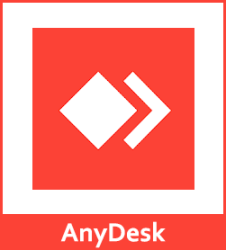Installing and Using AnyDesk Desktop Control Program
AnyDesk is a remote desktop control program designed to assist technical support teams in resolving client issues quickly. It allows employees to access and control a computer remotely, requiring the client only to install the program and provide the unique program number. The program is easy to install and use.
Installing AnyDesk on Your Computer
AnyDesk works on all operating systems. To access the official website, visit: https://anydesk.com/en
- On the homepage, click the red Download Now button. The website will automatically detect your operating system (e.g., Windows).Alternatively, you can directly download the software using this link: Click here to download.
- Once you click Download Now, the program will begin downloading.
Installing AnyDesk:
- After downloading, click the file to launch the program. The AnyDesk interface will appear, displaying the unique device number needed by the support employee.
- Click Install AnyDesk on this device to proceed with the installation.
- Press Accept & Install to begin the installation process.
- Once the installation is complete, click Get Started to finish.
Using AnyDesk:
- After installation, you will see the device number on your screen. This number is required by the support employee to assist you. Copy the number and paste it into the chat window between you and the support technician.
- Press the green Accept button to allow the support technician to access your device.
- Leave the device connected, allowing the technician to assist you remotely.
This tool enables easy and efficient remote troubleshooting, helping your support team resolve issues quickly.