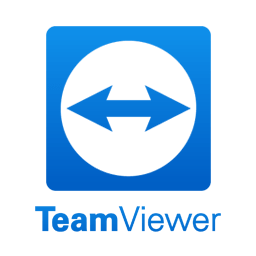Installing and Using TeamViewer Remote Desktop Control Program
TeamViewer is one of the best remote desktop control programs, designed to help technical support staff resolve customer issues quickly. It allows remote access and control of a computer, requiring the client to simply install the program and provide the unique program number and the secret password. The program is easy to install and use.
Installing TeamViewer:
TeamViewer is compatible with all operating systems. To access the official website, visit: https://www.teamviewer.com/en/
- On the homepage, click the black Download For Free button.Alternatively, you can use this direct download link: Click here for automatic download.
- After clicking Download For Free, the program will begin downloading.
Installing TeamViewer:
- After downloading, open the installer file TeamViewer_Setup_x64 to start the installation process.
- Click Accept – Next to proceed with the installation.
- Once the installation is complete, the TeamViewer interface will open for use.
Using TeamViewer:
- In the TeamViewer interface, you will see your unique device number and the secret password required for remote access.
- Copy both the device number and the secret password and share them with the support technician.
- The technician will use this information to connect and assist you remotely.
This program provides an efficient and secure way to troubleshoot and resolve issues from a distance, ensuring quick and reliable support.